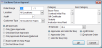You are here: List Items Out on Approval window
List Items Out on Approval window
Purpose
Use this window to establish report criteria and generate the Approval report.
To access this window
Select List Items Out on Approval on the Report Catalog window - Inventory tab and click Run.
Diagram
The following thumbnail illustrates the List Items Out on Approval window. Click it to view a full-size image.
Item descriptions
| Item | Description |
|---|---|
|
General report parameters Use the following group of boxes to define the parameters AIMsi will use to identify approvals to include on a generated report. |
|
|
Date Range |
Enter a range of dates on which to report. These boxes are required. To quickly enter today's date, press T on your keyboard. To quickly back-date or forward-date by one day, use the Hyphen key (-) and Equal key (=) on your keyboard (alternatively, use the Minus Sign and Plus Sign keys on your keyboard number pad). To quickly back-date or forward-date by one month, use the Page Up and Page Down keys on your keyboard. This box supports F6 functionality; the Choose Date window opens. |
|
Location |
Select a location on which report. |
|
Acct # |
Enter a customer account on which to report. |
|
Customer Type |
Select one or more customer types on which to report. All Customer Types is selected by default. |
|
Category |
Select one or more categories on which to report. Hold down Ctrl while clicking with the left mouse button to select more than one category. By default, all categories are included on the report. |
|
Sub Category |
Select one or more subcategories on which to report. Hold down Ctrl while clicking with the left mouse button to select more than one subcategory. By default, all subcategories are included on the report. |
|
Employee |
Select an employee on which to report. This includes on the report only those approvals entered by that employee. |
|
Options for approval inclusion
|
Indicate if you want all approvals (including canceled approvals), only open approvals, only past due approvals, or only returned approvals should be included on the report. |
|
Options for approvals and reqs
|
Indicate if you want to report on all approvals, only approvals marked Approval on the Approval window, or only approvals marked Hold for req on the Approval window. |
|
Options for printed order
|
Select one of these options to print approvals on the report in order of account number or employee name. |
|
Each Acct# On New Page |
Select this check box to start a new page for each different account number on the report. |
|
Do Not Show Cost |
Select this check box to exclude the cost of the approvals from the report. |
| Item | Description |
|---|---|
|
OK |
Accepts your changes to the window and displays the Select Output Destination window where you can generate your report. |
|
Cancel |
Cancels your changes and returns to the Report Catalog window. |